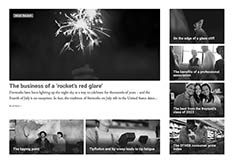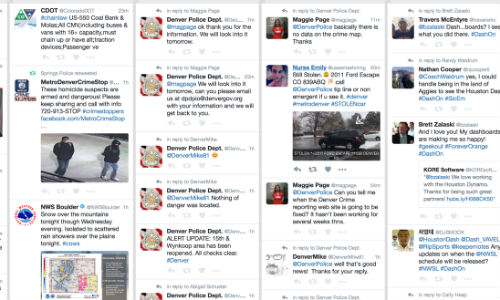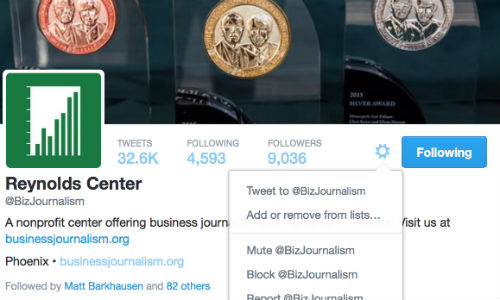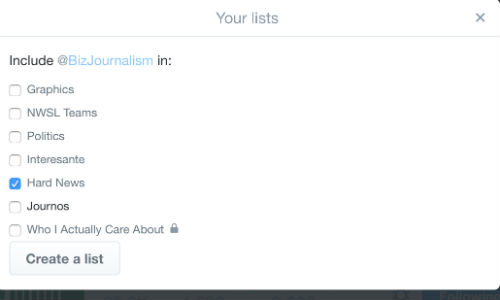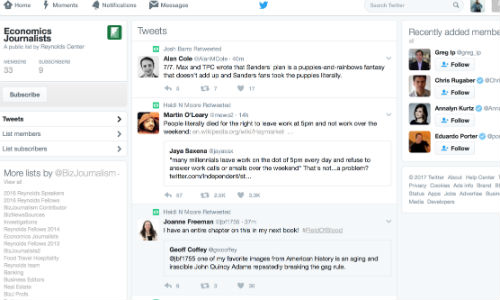You’ve been a reporter for what, 10, 15, 20 years? You’re an ace at good ol’ boots-on-the-ground reporting.
But there is something nagging at you. Well, more like someone: The new millennial hire. This kid comes walking in with tight pants, pastel cardigans and technology savvy.
Beyond a general annoyance at their smugness and constant need for approval, there’s also a slight fear. The new kid is talking about SEOs, post engagement, Facebook Live and the digital age of journalism. Worse, you have no idea what she means.
How do you keep up?
One way is to learn how to use digital tools and how they can help you find stories and get people to read them. A good place to start is learning how to use Twitter as a reporting tool.
Tweetdeck basics
Following companies and people on Twitter is an obvious way to see what’s happening on your beat. But with news breaking all the time—350,000 tweets are sent each minute—you need to stay on top of things. Enter Tweetdeck, a management app from Twitter that lets users categorize tweets and keep an eye on people, beats and topics by creating various columns.
Users on Tweetdeck can create different types of columns. The ones reporters are typically most interested are lists, specific users, mentions and hashtags.
Take a look at the screenshot of my Tweetdeck. From left to the right, columns show a public safety list, the Denver police account, people mentioning the Denver police and tweets that include the hashtag #DashOn. (The last one has nothing to do with reporting and everything to do with my favorite soccer team. But it works for demonstration purposes)
Creating lists
Lists are key for staying on top of beats. I’ve created several, some for journalists, some for accounts in areas of interests, some for friends. By creating a list, you’re curating what tweets come across your column’s feed.
To create your own list of sources, go to an account using the Twitter interface and click on the gear next to the “Follow” button on the right. Select the second option down to add or remove the user to a list.
From there, a pop-up box will show existing lists and give the option to create a new one. All you have to do is select the box next to an existing list or hit create. Once you’re done, close the box.
One thing to note: Lists are public and users receive notifications when they’ve been added so you may want to think carefully about what you name them. You can also create private lists that only you can see and that won’t send notifications to users. In the screenshot you’ll see that my friends list—which I’ve named, “Who I Actually Care About”—has a lock next to it, signifying that it’s private.
You can also subscribe to other people’s lists. For example, the Reynold’s Center has list compiled of economics journalists, publications and speakers. Many publications have lists of their staffers as well as dedicated reporting teams for specific events like the Rio Olympics, debate nights, election nights, etc. Some of your sources may also have lists.
If you wanted to subscribe to someone else’s list, simply go to their account and click lists. It’s one of the options immediately under an account’s header photo. It will not be displayed if a user does not have any lists. From there, select the list you’re interested in and hit subscribe.
To put the list on your Tweetdeck, simply click the plus sign on the lower left. A bunch of options will pop up. Click list, select the one you want and hit add column. Next thing you know, you have your list as the far most column on the right.
Accounts and mentions
As a reporter, you likely have a couple of sources you need to keep a particularly close eye on. In order to stay up to date, it’s nice to have a column just for their tweets as well as a column for people tweeting at them.
From a general breaking news standpoint, I have the Denver police Twitter account up in case they tweet about a shooting, murder, suspicious package, stabbing, etc. Right next to it, I have a list of people talking to the Denver police. This can be helpful to both catch some breaking news and to gauge public sentiment.
Now look at it from a business standpoint. Say you cover Tesla Motors. Their Twitter account, most likely managed by someone in their public relations department, will keep you informed on whatever messaging they’re pushing. More importantly, you’ll see what good or bad things their customers are saying.
To set these up, click the plus sign (“Add column”) and select “User.” Search for the subject of your desire and hit “Add column.” Click on the plus sign again but select mentions this time. Search for the account and add the column. You don’t need to follow an account in order to set up a column for them.
Searching for hashtags
Hashtags are helpful to gauge the public reaction to anything from product launches to trending events. They’re also great for following breaking news. Did a minimum wage protest just take a violent turn? Protesters will likely take to Twitter as it happens.
Look for a protest’s or general topic’s hashtag is (e.g. #minimumwage). Click the plus sign and then select search. Type in the hashtag and hit enter. A new column appears.
Those are the basics on using Tweetdeck. It may be overwhelming at first but you’ll be surprised by how quickly you get used to it. Next up in this series will be posts on how to zero in on a topic using advanced search and basic Twitter techniques to help you cultivate sources and field news tips.